Selecting Stereo versus Mono Inputs for Audio Tracks
Last updated on 3/22/2016The information in this article applies to:
- SONAR (all versions)
- Home Studio (all versions)
- Guitar Tracks (all versions)
- Music Creator (all versions)
<br
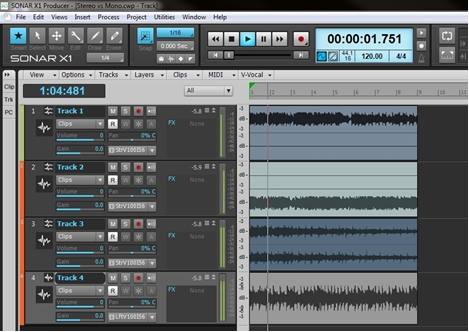
In some recording applications, an audio track is designated as being a "mono" track or a "stereo" track when it is inserted. As a result, these tracks can only record from a mono source or a stereo source depending on the type of audio track they are. In SONAR, audio tracks are not designated as "Mono" or "Stereo". Instead, an audio track in SONAR will record a single channel (mono) audio file if it's input is assigned to a mono source or a two channel (stereo) audio file if it's input is assigned to a stereo input source.
An important question you should always ask yourself before you begin to record is, "do you want to record a mono audio file or a stereo audio file?"
The answer to this always depends on your source. Chances are, if you're recording a single microphone (such as for a vocalist or a guitar through a DI box), you will want to record a mono audio file. On the other hand, if you are recording an external synthesizer with a stereo output or stereo overhead mics for a drum kit, you most likely will want to record a stereo audio file. Figuring this out before you begin to record will help you assign your track's inputs properly.
If you're wondering why this matters, allow us to explain a few beginner recording mistakes. In the image above, we have 4 audio tracks all with different material recorded. Tracks 1 and 2 are common mistakes and were recorded incorrectly, while tracks 3 and 4 were recorded correctly. Let's break down the project above track by track.
Track 1:
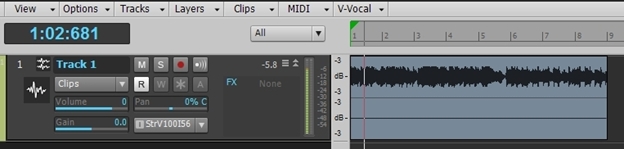
This particular track has a stereo audio file recorded, but only signal was present on the left channel. If you look at the waveform, the left channel (top portion of the clip) has audio present, but the right channel (bottom portion of the clip) is a flat line (indicating silence). Also note that the playback activity meter of the track only shows signal in the left channel. The right-channel is completely silent during playback because there was no signal present on this input of our audio hardware during recording.
How did this happen?
The reason this happened is because the input of the track was assigned to a Stereo input source but it was only receiving signal from one input of the two inputs assigned. In this particular case, it was assigned to "Stereo VS-100 IN 5-6", but only Input 5 of our hardware (the Cakewalk VS-100) had signal present. Input 6 was not receiving signal during recording.
Why is this a mistake?
This depends on your intentions for mixing. If you're planning on mixing in stereo, and your track is assigned to a stereo output, then it's probably a mistake.
Why? Because as you listen back you will only hear audio signal through your left speaker. Even if you pan the track completely to the right it will not correct what you hear because you are reducing the left channel completely and only monitoring the right channel, which in this case results in total silence.
If you actually want this particular track to be panned left (or maybe just a little bit off center) in the mix, a more effective technique would be to record a mono audio file and to use the track's pan to move it to the left side of the stereo image. Don't forget: a mono audio file can still be mixed in a stereo field as long as the track's output is assigned to a stereo output.
How do I fix this?
That depends on what your goal is. If you're trying to record a stereo source from two microphones or the stereo output of an external device, you should check your cables and your sensitivity/gain of your audio hardware's preamps to get signal to come in through the other input. Until you resolve what is physically wrong with your signal flow and hardware levels, SONAR will continue to record like this.
If you're trying to record a mono source and do not actually want a stereo audio file, you have two choices:
1) If you already recorded the perfect take, you can right-click over the clip and select "Convert to Mono". This will sum your two channels together, which in this case will be the result of the audio in left channel summed together with the silence of the right channel. The end result is your left channel's audio.
2) Moving forward, since you're recording a mono source you should assign the input of the track to the correct input of your hardware. Windows and SONAR break down inputs into stereo pairs. For example:
- Left VS-100 IN 5-6
- Right VS-100 IN 5-6
- Stereo VS-100 IN 5-6
In our particular recording, our intention was to record a single microphone plugged into Input 5. Therefore, when attempting to only recording Input 5 of our hardware, we would want to assign the input of our track to "Left VS-100 IN 5-6".
Track 2:
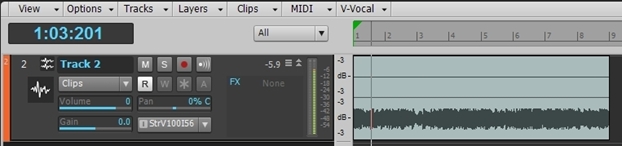
This track is very similar to Track 1, only this time only the right channel received input and was recorded successfully. The resulting audio file that was recorded was also a stereo file, but we only had input activity coming in over Input 6 of our VS-100 in this case.
In this case, we could resolve the issue using the same technique with Track 1. The only difference is that for this example we would want to assign the input of our track to "Right VS-100 IN 5-6".
Track 3:
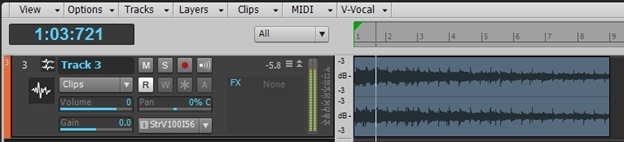
Track 3 is an example of a correct stereo recording. Our external source was a stereo source that was plugged into both Input 5 and Input 6 of the VS-100. The input of the track in this case is assigned to "Stereo VS-100 IN 5-6". We have input coming in over both Inputs 5 and Inputs 6 and we have a stereo audio file that was recorded with activity in both channels.
Track 4:
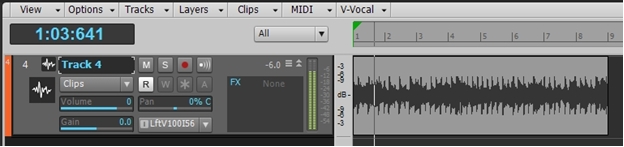
Track 4 is an example of a correct mono audio file recording. The input of the track in this case is assigned to "Left VS-100 IN 5-6". When tracking this audio file, we had signal only coming in over Input 5 of our VS-100.
Important to note is that the playback meter shows activity in both the left and right channels. Once again, don't forget that a mono audio file can still be mixed in a stereo field as long as the track is assigned to a stereo output.
The input source of this track is assigned to a mono input, but the output assignment of this track is assigned to " Stereo VS-100 OUT 1-2". Since the track is panned directly in the center, it is coming out both the left and right channel equally. As a result, we can hear it out of both of our speakers.
It is important to note that recording a mono audio file does not mean it only sends out to a mono output, though you can specify this intentionally if it is your desire to do so.
</br