Sonitus fx:gate
Last updated on 3/29/2016by Michael Nickolas
A gate is just like it sounds—something that opens and closes. In the case of an audio gate, it is opening and closing around the signal you feed it. Typically a gate is used to remove unwanted noises that may be occurring between your “wanted” signals. Examples of unwanted noises that you might hear in-between the phrases of recorded acoustic instruments could include chair squeaks, breathing, headphone bleed and pre-amp hiss/hum. Gates are also often used to create special effects (which can be easily demonstrated by calling up one of the “drum loop chopper” presets included with the Sonitus fx:gate. Just click on the Presets button).
Before presenting specific tips, let’s look at what makes the Sonitus fx:gate special.
In general, an audio gate has only a few simple controls. Threshold, attack and release. Simply put, when to open, how fast to open, and how fast to close. In the case of removing unwanted noises, set the gate to open only when the instruments signal is present. This is done with the threshold control, and is expressed in dB. Set the attack, expressed in milliseconds, so that none of the instruments initial signal is cut off. Set the release, also expressed in milliseconds, so that none of the instruments final signal is cut off.
The Sonitus fx:gate however adds greatly to these basic controls. In addition to the above, it also features a tunable peak “Punch” mode, high cut and low cut sidechain filters, and Depth and Lookahead controls. The help file tells us the Punch mode will “add transient punch to frequencies lacking in individual drum sounds.” The Depth control “enables the gate to be used to remove unwanted signals entirely or simply to attenuate signals that are below the threshold level.” The filters can be used to choose which frequencies will control the opening and closing of the gate and Lookahead will “enable you to use a longer attack time without losing the attack part of the transient.” In addition, the gate can be switched from Gating to Ducking mode.
So let’s take a look at a few of these advanced features.
Using Punch Mode to add greater definition and presence to the gated signal of a kick drum:
Use the basic gate controls (threshold, attack, release) to get the kick drum sound to your liking. Note that fast attack and quick release times are generally appropriate for drum sounds (but of course it depends on the style of music and desired kick drum sound). Adjust the threshold setting as the drum part is playing and you will hear how it affects the overall tone of the drum sound.
Once you've dialed in the basic sound, the Punch feature can be used to add gain to the leading edge of the wave form. Punch is enabled by clicking on the button that reads "off" just next to the button reading "normal". Click it once to choose "wide". This means that all the signal frequencies are used to create the punch. With the kick drum track playing, set the Level parameter located just below the button now reading "wide" to +3dB. It's subtle, but a nice punch is added to your basic sound. Note that as you increase the dB setting you may need to decrease the overall output gain to prevent clipping (the output gain is controlled by the slider just left of the output meters). For even more control, set the Punch button to Tuned and experiment by entering different frequencies into the Tune setting option just below the Level setting. In the case of a Kick drum, setting it to 125 makes the punch sound more full and rounded. This is because the Punch is being tuned to your selected frequency instead of being triggered by all the frequencies as is the case when using the wide setting. Figure 1 shows the placement of the various buttons and boxes mentioned above.
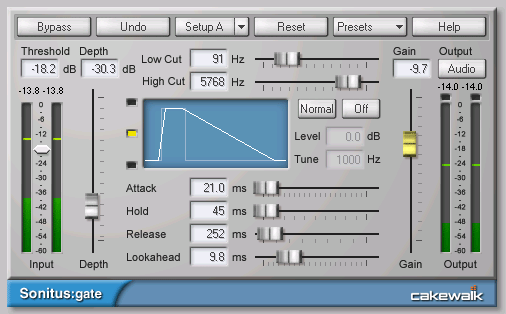
Using the filter/sidechain feature to achieve frequency conscious gating:
When we say “sidechain” we usually are referring to controlling the gate from an external signal—for example, having a gate being used on a bass guitar open and close in response to the signal provided by the kick drum. The Sonitus fx:gate sidechain will accept an external trigger signal as well as allowing you to use the high and low cut filters on the incoming audio to create a "sidechain trigger signal". How is this useful you may ask? Live drum mics come to mind. Perhaps the kick drum microphone has also picked up a lot of the snare drum sound. You’ve tried to gate the snare out of the kick drum signal using the basic settings, but it is still loud enough to occasionally trigger the gate. You find that setting the gate to eliminate the snare bleed also causes some of the kick drum hits to be lost. In this case, use the low cut and high cut sliders to determine what frequencies should trigger the gate. Setting the filters does not affect the audio passing through the gate, only the sidechain signal that is used to trigger it, so you can find a setting that allows the kick drum to pass, but silences the snare drum bleed!
The Sonitus fx:gate, with features beyond what’s normally found on a gate plug-in, is a powerful tool capable of easily cleaning up your audio signals!
Michael Nickolas is a guitarist and composer in Marlborough MA. Recent compositions have been used on CBS's "JAG" and ShowTime's "Soul Food". Visit him at www.studionineproductions.com. Email to michael@studionineproductions.com
Want to learn more about sidechaining? Check out our Sidechaining in SONAR tip.