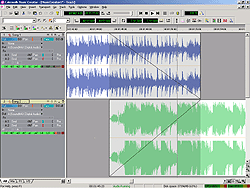Art of the Remix Pt. 1, Create Megamixes, Remixes, and More
Last updated on 3/31/2016By Carl Jacobson, Cakewalk
|
Cakewalk Music Creator 2002 and Cakewalk Plasma offer an easy and affordable way for you to edit together mixes that seamlessly flow from one favorite song to another; you can even "mash" two different songs together, and create your own remix. This tip also applies to SONAR and Home Studio 2002. Read our tip and learn how you can create a "megamix" CD of all of your favorite tracks that seamlessly flows non-stop from one song to another. Even create your own personal remixes, just like the DJs do. |
|
This tech tip is an overview of the art of remixing. In part one we’ll cover the basic techniques involved. In part two we'll go more in depth with some intermediate to advanced techniques. For more detailed information, please refer to the printed and online documentation that came with your program.
Remember, nothing is right or wrong when creating a remix. One of the nicest things about Plasma and Music Creator is the fact that they feature unlimited levels of Undo, giving you the freedom to experiment. So have fun and take chances with the music, you'll be happy you did. You can always hit Undo if your experiment doesn't work out.
A megamix is one continuous stream of music where the songs seamlessly flow from one to another without gaps or loss of intensity in the music. Another common type of "megamix" takes the best parts of multiple hits by the same artist and combine them into one song.
Making a megamix is simple in Music Creator or Plasma.
-
Rip: The first step is use Cakewalk pyro to rip your favorite songs from CD to WAV or MP3 format, you can also use MP3s or WMAs that you have downloaded from the Web.
-
Import: Now open Music Creator or Plasma and import the songs that you want to mix together, or drag them from Windows Explorer into the program's Track View. Each song will show up as a "Clip" on a separate track. Clips are a convenient way of organizing your digital audio so that you can edit and arrange it. If you notice, you'll see that there is a Waveform drawn in the clip to visually represent your audio data. Clips can be dragged and dropped; cut, copied, and pasted; split; and have other edits applied to them.
-
Arrange: Time is represented from left to right in the Track View. Next, move each of your songs to the approximate time that you want them to start at. If you are only going to use parts of a song, you can split the song up and delete the parts that you don't want to use. You'll want the beginning of each consecutive song to start before the ending point of the previous song.
-
Mix: If the songs already fade in and out, your mix might already be done. Simply position your cursor to a point before the second song fades in and then hit play to hear how the two songs mix together. Drag the second song back and forth until the songs blend together in a way that sounds good to you. A good tip is to try and line up the "peaks" or highpoints on the waveform displays of both songs. You can see the peaks on the song waveforms by zooming in the track view and looking at the clips of your audio.
If the songs don't already have fades, you can make them yourself by clicking and dragging from the upper right or left hand corner of the song clip. An even easier way to accomplish this is to turn on the program's "auto-crossfade" feature and overlay the two songs on the same track. With auto-crossfade the program will automatically create your fades for you. Screen shot info: The image to the right shows audio clips of two songs positioned in time with volume fades in the Track View of Music Creator.
-
Repeat: Repeat the steps above for the rest of your songs (or parts of songs) and then before you know it your megamix will be complete.
-
Burn: The last step is to export your mix to WAV or MP3 so you can burn it on CD using pyro. Or, just save it as a playlist in pyro and load it into your favorite MP3 player.
How did the overlaid sections sound? Maybe you stumbled upon a combination of sounds that were never intended by their original creators, but that sound good together nonetheless? You're now entering the domain of the remix.
A relatively new phenomena that's recently come to prominence due to internet file swapping, is called "Mash-ups." Recently featured in a music trend story in the New York Times, mash-up is when you take two different songs (or more) and layer sections of them over each other and crossfade back and forth between the songs. Maybe you've heard the Soulwax Smells like Booty mash-up that pits Nirvana VS. Destiny's Child, or maybe you saw DJ Z-Trip on the Scratch tour. Right now the #1 song in the UK is a legal mash-up that combines: new-wave icon Gary Numan, the R&B singer Adina Howard, and the girl-group the Sugababes.
Rather than just layer and crossfade the beginnings and endings of songs together, Mashing up involves taking different sections and placing them together. Try taking the chorus of one song and layering it over an isolated riff or groove from another song. Look for songs that have a similar tempo for best results. Also tracks with sparser or simpler sections will have a better chance of blending together well. If you've ever started singing a different song over another song that's playing, that might be a good place for you to start.
When you get into this, you can really get some crazy combinations. Try layering an Alternative Rock favorite over a Hip Hop hit (maybe that's where Linkin Park got the idea); put some progressive rock over a techno tune; get the picture? These are the kinds of things that will amaze your friends.
Because you're working with sections of songs that are at full volume you could encounter some digital distortion. This is easy to fix; simply pull down the volume of each track a little bit until your distortion stops.
- Get looped: Use Plasma or Music Creator's Explorer Window to sample the included loop library. You can even preview loops while your remix is playing back. A good loop can really tie a remix together especially when working with multiple songs that are different in texture.
Once you find a loop you like just click and drag to create new tracks. Once you set a tempo and key, these loops will follow them perfectly, so you know they'll sound good.
We'll get more into working with loops and setting tempos in our tech tip next month. - Make an appearance: Make a cameo appearance on your remix. Music Creator and Plasma give you a chance to sing or play along with the biggest stars. You can add your own parts by singing, rapping, or playing along.
You can record, edit, and arrange unlimited tracks of digital audio using any musical instrument or your voice. Try it multiple times, then edit together the best parts from each take using the skills you learned above to create one flawless master track. - Layer some synths: Don't play an instrument? Not a problem. You can layer other instrument sounds with the included DXi software synthesizers or the MIDI sounds from your sound card. Point and click tools make it easy to compose music in the Piano Roll view (and Staff view in Music Creator). Up and down makes the sounds go higher and lower, and left and right makes them longer and shorter.
- Add FX: Trying patching effects over your mix. If you have Plasma, load up the Plasma FXPad, select a patch and "play" the joystick to the groove.
- Experiment and have fun.
What's next?
We have just touched on a few of the many things you can do with Plasma or Music Creator. Both are a great way to take the next step from just listening to music, to actually interacting with music and even creating your own.