Sonitus fx:equalizer
Last updated on 3/29/2016by Michael Nickolas
So let’s see what the Sonitus fx:equalizer brings to the table. It’s a six band parametric equalizer. A parametric equalizer is an equalizer with adjustable frequency, level, filters and "Q" (more on filters and “Q” later). This is different from a graphic equalizer, which you may be more familiar with. A graphic equalizer utilizes a slider for each band which boosts or cuts the frequency. The frequency is fixed. Figure 1 shows a graphic equalizer; figure 2 shows the Sonitus parametric equalizer. You can see how the Sonitus parametric equalizer can offer much more control over the audio making up your project.
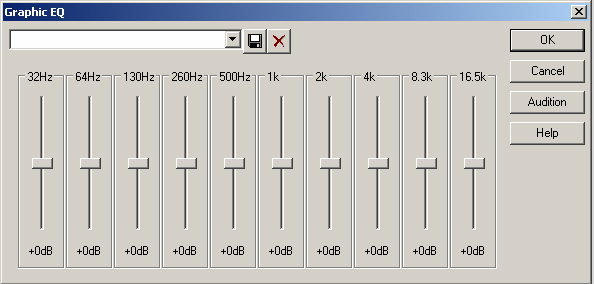
Figure 1
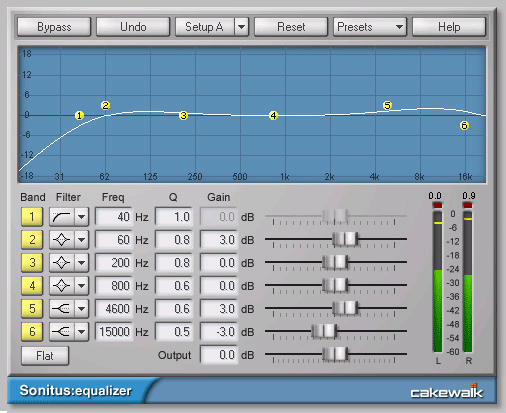
Figure 2
The Sonitus fx:equalizer has five selectable filter types for each band. You can choose from Peak/Dip, Shelving Low, Shelving High, Lowpass and Highpass. For example, to cut all frequencies below a selected band, select it and set the filter type to Highpass. To cut all frequencies above, set the bands filter to Lowpass. The shelving filter gives you a more gradual raising or lowering than a low or high pass filter and cumulates in a “shelf” rather than a sharp drop off.
I think the best tip I can offer when using the Sonitus fx:equalizer is try to do subtractive EQing and not additive eqing. The difference being in subtractive EQing you are pulling down the level of a given frequency. In additive EQing you are raising the level of the chosen frequency. For example, you have an acoustic guitar track that sounds too “muddy”. Your first instinct may be to raise the frequencies around 4kHz to brighten up the sound a bit. But you are better off pulling down the low-mid frequencies around 325Hz instead! Here is an example of doing this using the Sonitus fx:equalizer in SONAR with an acoustic guitar audio track.
In the acoustic guitar track's Track Inspector click the Enable/Disable button that's next to the Band menu. Outlined in red in Figure 3 below
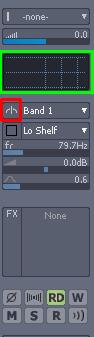
Double click in the EQ's Plot (Graph) area, located just below the trim setting. This opens up the tracks built in Sonitus fx:equalizer. Outlined in green in Figure 3 above
Note:The above two steps can be performed from the console view as well
Click the Reset button.
Disable bands 1,2,4,5,6 by clicking on the corresponding number in the Band column.
Set band 3's Q to 2.
As the song is playing, raise (that’ right raise it for now) band three above the 0db line by clicking and dragging it in the graph area. Keeping it raised, drag it left and right until you find the spot where the muddiness gets really bad. Now, lower the band below the 0db line until the muddiness goes away and the track sounds clearer.
Fine tune by adjusting the Q setting. The Q setting sets the width of frequencies surrounding the chosen frequency that will be cut. A higher setting makes for a narrower band of surrounding frequencies, a lower setting includes a greater range of surrounding frequencies. Choose a Q setting that removes the muddiness, but doesn’t alter the “non-mud” frequencies too much.
Here are a few tricks specific to the Sonitus fx:equalizer you may not have stumbled across:
CTRL + click on multiple bands in the graph view to select them. All selected bands will move together while dragging just one of them. Adjacent bands can be selected by clicking and dragging to draw a “rubberband” rectangle selection around them.
Right clicking anywhere in the graph will show a pop up menu where you can change the default db range being displayed.
Double clicking on a band number in the graph view will enable/disable it.
Holding the SHIFT key while dragging a band left or right will adjust the Q setting. So will selecting the band and using your mouse wheel.
Right clicking on a band number in the Band column brings up a dialog box with options to copy the bands settings to another band or to all bands.
A final thought to leave you with- the EQing you do on an individual track may sound great in the context of the mix, that is when all the instruments are in. If you were to solo the track, it might sound lousy by itself, much to the dismay of the performer should he or she be present. Don’t worry about it, this is normal. Remember the idea of using EQ is to shape the individual instruments into a cohesive whole!
Michael Nickolas is a guitarist and composer in Marlborough MA. Recent compositions have been used on ABC's "One Life to Live ". Visit him at www.studionineproductions.com. Email to michael@studionineproductions.com