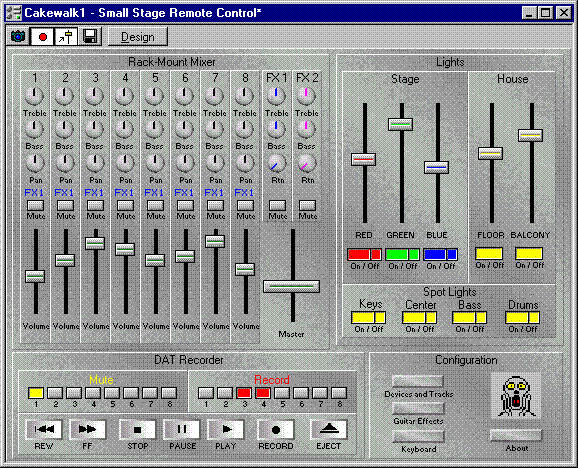StudioWare: Integrate and Automate Your Studio
Last updated on 3/2/2016Note: StudioWare panel is designed for advanced Cakewalk users. To design StudioWare panels, you will need your hardware manuals, and you may need further information from your hardware manufacturers on specific Sysx implementation. It is highly recommended that users new to StudioWare (i.e. all of you), read the StudioWare Tutorial and the StudioWare View chapter in the Cakewalk Pro Audio manual. Now that we've scared the pants off you, StudioWare is possibly the most powerful feature added to Cakewalk since CAL (Cakewalk Application Language). Once you learn the basics of StudioWare, you'll be able to control your studio hardware in ways you never dreamt possible. This tech tip explores one of the infinite possibilities of this exciting new technology.
What is StudioWare, and what can you do with it?
With Cakewalk StudioWare, anyone can create on-screen control panels for practically any equipment with MIDI jacks. One popular approach is to define a StudioWare panel for each piece of gear, loading each from the View | Layouts menu as needed.
StudioWare is so flexible that you can also create a single control panel for your entire studio or stage show. Some prefer this approach, because it can put the most useful controls for an entire rack of equipment onto a single screen, so you can focus on only those tools that are needed for the job at hand. Additional control sections are just a button away in pop-up clusters.
The panel shown here consolidates the main functions of an 8-track sound system and a simple light show. Only the most commonly-used features of the equipment are exposed on the main panel; the buttons in the lower-right can be used to summon additional pop-up control clusters for configuring effects processors and choosing synthesizer programs as needed.
Each widget in the Mixer section is configured to send the appropriate MIDI Controller data for each knob or slider's intended function. The per-track Mute buttons are not supported by the mixer hardware, but are implemented in StudioWare instead. This is done by setting each button's value to 1 when up, and to 0 when pressed. Each Volume slider is then configured to multiply its volume level by the value of the mute button's alias, to force zero volume whenever the mute button is pressed.
The DAT Recorder section will control any 8-track recorder that is compatible with MIDI Machine Control (MMC). Each of the large, spring-loaded transport buttons along the bottom generates a short system exclusive message containing an MMC command to initiate the desired action on one or more enabled MMC decks. The Mute buttons are all transmitted together in a single MMC command which resides in the button for track 1, as are the Arm buttons. The Primary Action definition for each Track 1 button specifies how all of the individual track bits are packed into each command message.
The light control panel assumes the use of a simple MIDI light dimmer system which reacts to pre-selected MIDI Controller messages to set light intensities on several power channels. The vertical sliders control the light intensity, and the buttons beneath provide quick on/off control for each light using the exact same technique as the mixer mute buttons. The two-piece buttons are of particular interest - they are constructed by making an adjacent spring-loaded copy of each simple on/off toggle button. Clicking in the left-hand portion of the button toggles the light on and off, while the smaller right-hand portion provides momentary contact light control for fast tap-action response and short duration flashes.
The Configuration section contains a set of buttons, each of which causes an additional pop-up cluster of controls to appear in front of these other sections. This is accomplished by giving the pop-up cluster the same alias as the button. The added control sections allow configuration of the tracks and ports used by this panel, quick configuration of a few of the effects offered by a guitar effects processing unit, and remote patch selection on a synthesizer. Less-frequently-used control clusters can be incorporated into pop-up clusters like these to eliminate visual clutter without sacrificing convenience.
This panel demonstrates some of the ways that StudioWare makes it possible to add new features to your existing equipment. It also shows how you can make better use of all your equipment by creating a unified control surface that is ready to work the way that you do.