Using Fx in Pyro 2004, pyro plus and Pyro 5
Last updated on 3/18/2016The information in this article applies to:
- pyro 2004
- Cakewalk® PYRO® Plus
- MediaWorks
- Cakewalk Pyro 5
One of the best features Pyro has to offer is its ability to use any DirectX plugin installed on your system. Pyro ships with several useful effects including Cakewalk Audio Restoration, the Loudness Maximizer, Graphic EQ and the FX Pad. Nearly all DirectX effects will work in Pyro.
The effects can be found in the Make Audio CD view under the 'Clean audio and apply FX' button. You can also access them under the Ringtones view in Pyro 5. Pyro allows up to five simultaneous DirectX effects in your project. Any effect you have inserted will affect the entire project or playlist.
What if you only want to affect one song in your playlist? Bring the song in by itself, add the effect, and then go to File | Save as audio file. You should save it under a different name, unless you don't mind overwriting the original file. Then you can add the processed file back into your playlist.
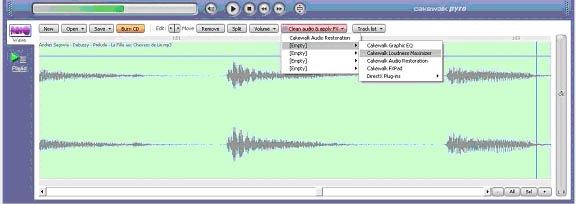
Cakewalk Graphic EQ:
Another great plugin to use to clean up those old recordings is the Graphic EQ. The bands for the Graphic EQ included with Pyro are as follows:
- Bass: Shelf, 0-86 Hz
- Low: Peak, center = 130 Hz, width = 258 Hz
- Mid: Peak, center = 500 Hz, width = 1034 Hz
- High: Peak, center = 2000 Hz, width = 4134 Hz
- Treble: Shelf, 5512 Hz and up
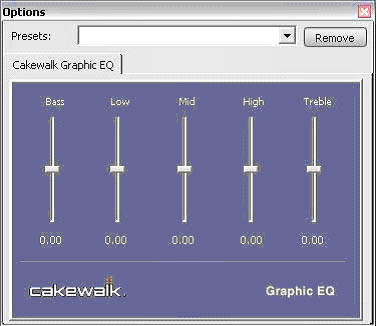
Cakewalk Loudness Maximizer:
When using Pyro's Volume bar isn't enough to boost those quite recordings, let Cakewalk Loudness Maximizer do the work. Once you add the effect, play the file, and start dragging the Loudness slider to the right until the sound either starts to distort or the sound quality changes, then drag the slider slightly to the left. If you still see the Too Loud warning, drag the Peak slider to the left as well.
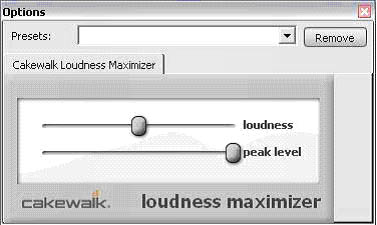
Cakewalk FX Pad:
Click the Clean Audio and Apply FX button, slide the cursor over an empty slot, and select Cakewalk FXPad from the menu that appears. You may need to look for it under the DirectX Plug-ins menu.
While your audio file is playing, select an effect from the Effects window that's on the right side of the FX Pad's interface. You can change the selected effect's parameters by dragging your mouse around the pad surface.
Change parameters automatically by turning on the Autosweep button that's in the lower left part of the interface. You can change the range of the Autosweep function by dragging the center of the ellipse (the path that the Autosweep is following across the pad surface), or any of the nodes on the ellipse itself.
The FX Pad has its own help file, which explains what effects each preset contains, and other ways to use the FX Pad. You can open the FX Pad help file by pressing F1 on your keyboard when the FX Pad interface is open and has the focus.
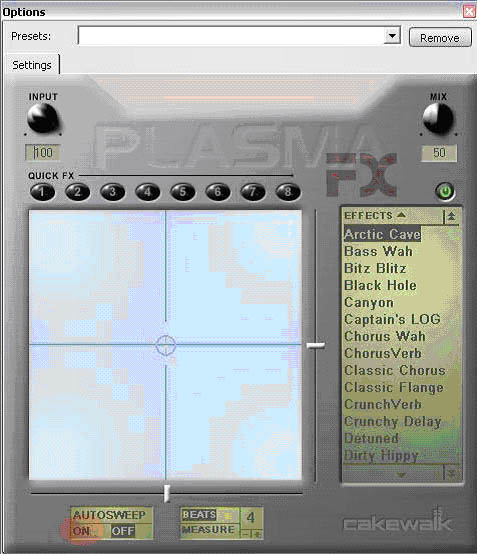
For more specifics on each of the plugins included with Pyro, press F1 any time to bring up the Pyro Help menu. There are many free plugins available on the web. Try typing 'Free DirectX Plugins' in any search engine.