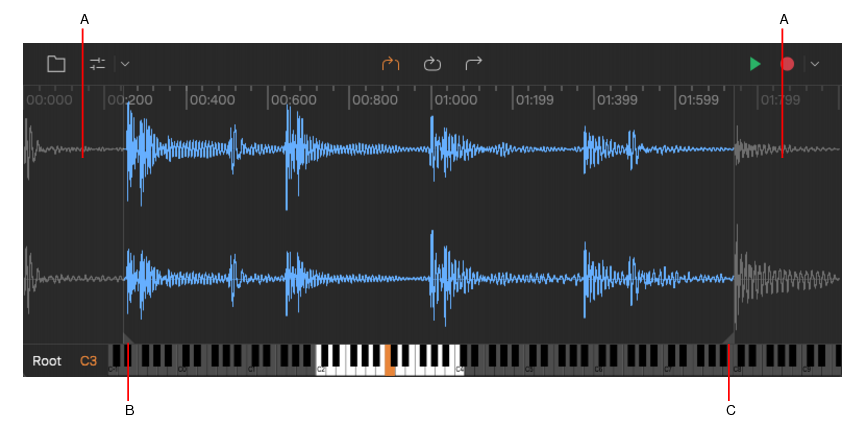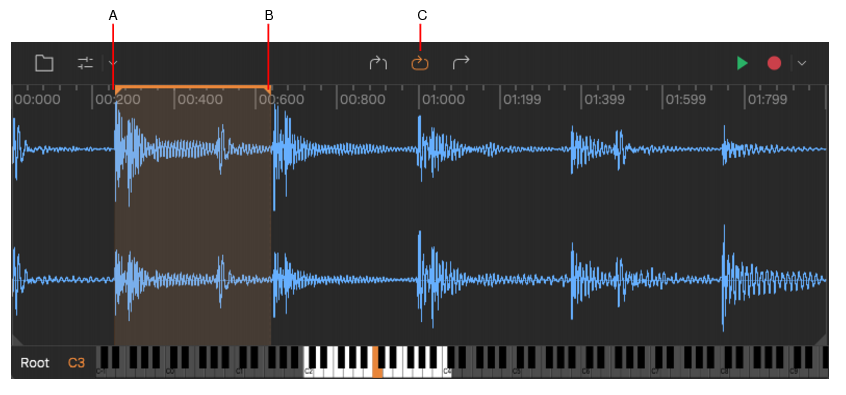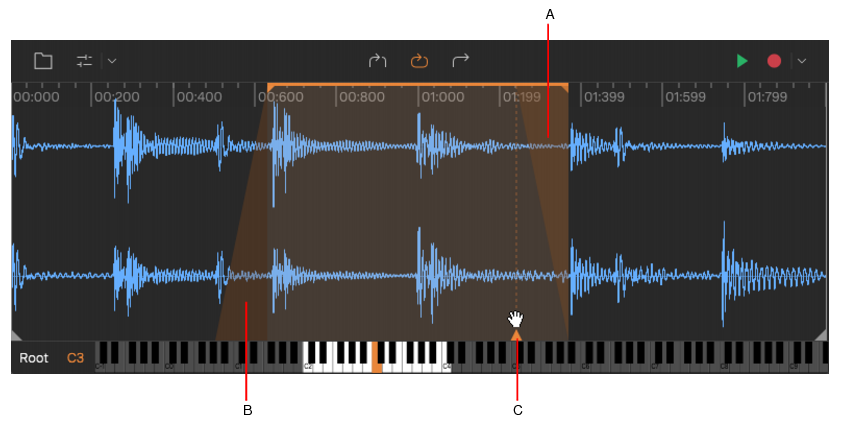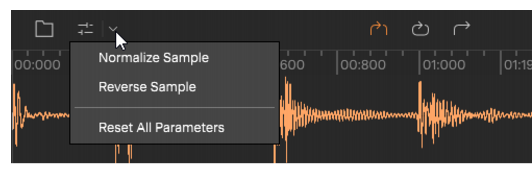You can use the Control panel to change the sound of the sample by applying various processing effects, including filters, pitch shifting, and ADSR amplitude envelope. To access these settings, click the Show/Hide Controlsbutton to show the Control panel. For details, see Control panel.
. The loop region is indicated by a blue bar above the waveform.
button so you can hear the results while you adjust the loop start and loop end points.
When a sample’s playback mode is set to Loop, you can adjust the crossfade length between the loop start and loop end. To do so, drag the crossfade handle
left/right.
and select Normalize Sample. For details, see To normalize audio data.
To reverse the audio sample so plays backwards, click the menu buttonand select Reverse Sample. For details, see Reversing audio data.
Tip - Searching Documentation
Tip: To search for a specific topic, type your search query in the Search Cakewalk.com field at the top right of this page.
When the search results appear, click which product's documentation you would like to search to filter the search results further.
Note - Using Offline Help
Note: If you prefer to always use offline Help, go to Edit > Preferences > File > Advanced in your Cakewalk software and select Always Use Offline Help.
If you are not connected to the internet, your Cakewalk software will default to showing offline help until an internet connection becomes available.