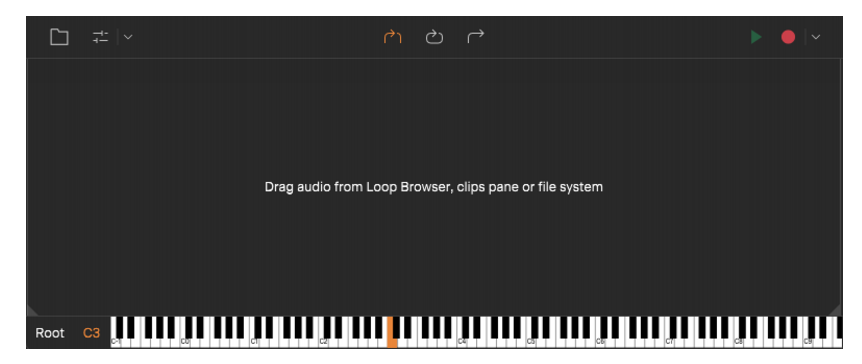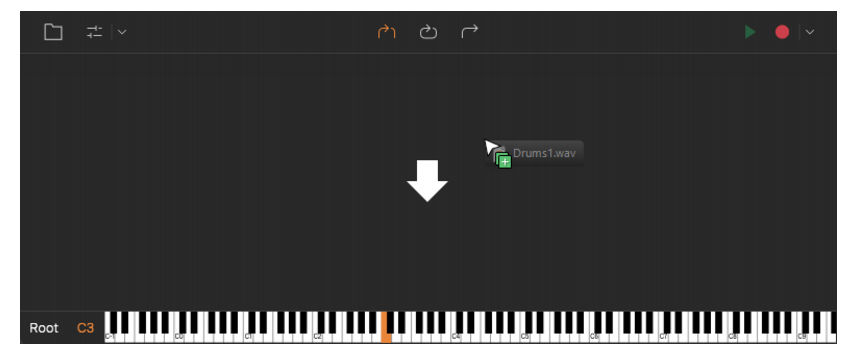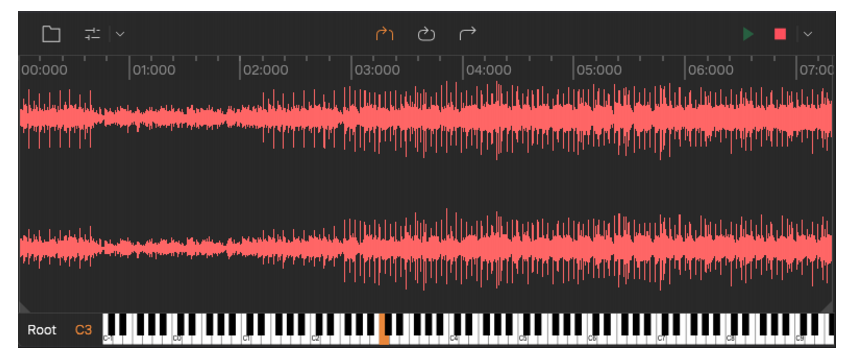button, then select the audio file that you want to import. Supported formats include WAV, FLAC, OGG, MP3, M4A, AIF, AU, and WMA. The button tooltip shows the imported audio file’s full folder path.
The imported file is automatically copied to the project’s \Audio folder.
drop-down menu
to open the Record Input menu, then select the desired audio input source. The first input is selected by default (mono).
to start recording. During recording, the waveform appears in real-time.
Tip - Searching Documentation
Tip: To search for a specific topic, type your search query in the Search Cakewalk.com field at the top right of this page.
When the search results appear, click which product's documentation you would like to search to filter the search results further.
Note - Using Offline Help
Note: If you prefer to always use offline Help, go to Edit > Preferences > File > Advanced in your Cakewalk software and select Always Use Offline Help.
If you are not connected to the internet, your Cakewalk software will default to showing offline help until an internet connection becomes available.