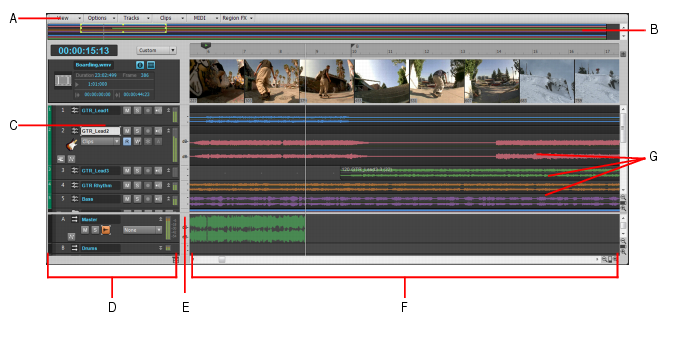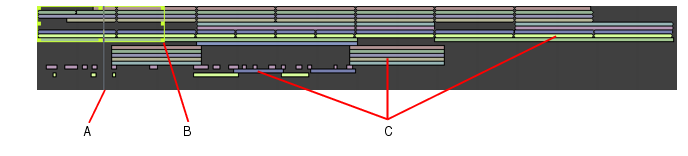SONAR LE Documentation is based on the full version of SONAR. Some screenshots, folder paths, features and other references may differ from your installation.The Track view is always visible. It is the main window that you use to create, display, and work with a project. When you open a project file, the Track view is displayed for the project. Closing the Track view closes the project.The Track view is divided into several sections: toolbars (at the top), the Navigator pane, the Video Thumbnails pane, the Track pane, the Clips pane, and the Bus pane. You can change the size of the panes by dragging the vertical or horizontal splitter bars that separate them.Figure 525. The Track viewA. Track view menu B. Time ruler C. Track strips D. Track pane E. Splitter bar F. Clips pane G. ClipsIn addition, all of the current track’s controls, plus a few that are only available in the Console view, are contained in the Track Inspector, which is an expanded version of the current track’s controls located on the far left side of the Track view. You can hide or show the Track Inspector by pressing I on your keyboard.Figure 526. Track view menusThe View menu contains the following commands:














































































, which is located at the bottom of the Track view.
The Navigator pane, located just above the Track pane, displays the whole length of your project so you can always see an overview of your song, and where the Now time is. The Navigator pane displays all of your project’s tracks. To show or hide the Navigator pane, click the Track view View menu and choose Navigator Show/Hide or press ALT+N. You can drag the splitter bar between the Navigator pane and the Track pane to change its height.Figure 527. The Navigator pane
Tip - Searching Documentation
Tip: To search for a specific topic, type your search query in the Search Cakewalk.com field at the top right of this page.
When the search results appear, click which product's documentation you would like to search to filter the search results further.
Note - Using Offline Help
Note: If you prefer to always use offline Help, go to Edit > Preferences > File > Advanced in your Cakewalk software and select Always Use Offline Help.
If you are not connected to the internet, your Cakewalk software will default to showing offline help until an internet connection becomes available.