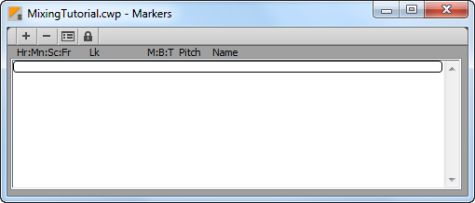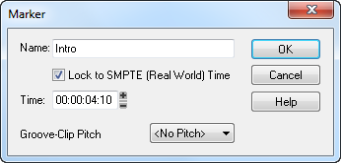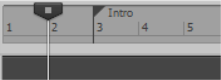When syncing up audio events to film cues or video, it is common to use markers. Markers are a powerful feature in SONAR that helps to simplify the task of identifying major events in a song or video. They can be used to clarify where a verse or chorus begins in a rock tune or, in the case of film scoring, they can be used to identify hit points (points in the film where you want a musical event to synchronize with a visual event). Before we get started on this next exercise, return to the Video Properties dialog box and click the Video Settings tab. Set Start Time to 1:01:000, Trim-in Time to 00:00:00:00 and Trim-out Time to 00:00:44:23.



to open the Marker dialog box.
From this dialog box, you can do a lot of very important things. First, let’s name this marker by typing Intro in the Name field.Next, select the Lock to SMPTE (Real World) Time check box. This option is very important when working with video. If a marker is not locked to SMPTE time, its position in relation to events on the video will change with tempo and meter changes in the project.You might also notice that the Time value changes to the SMPTE format after you selected the check box. This determines where the location of the marker will be. We know in the video that the sun comes out at about four seconds and ten frames into the video. Let’s set the Time value to 00:00:04:10.Click OK to insert the marker and close the Marker dialog box. You can place as many markers as you need for a project to sync up all of your events. The Markers view will now display the marker you just created, with the name Intro assigned to it. The Marker view toolbar contains the following commands that apply to selected markers.
Tip - Searching Documentation
Tip: To search for a specific topic, type your search query in the Search Cakewalk.com field at the top right of this page.
When the search results appear, click which product's documentation you would like to search to filter the search results further.
Note - Using Offline Help
Note: If you prefer to always use offline Help, go to Edit > Preferences > File > Advanced in your Cakewalk software and select Always Use Offline Help.
If you are not connected to the internet, your Cakewalk software will default to showing offline help until an internet connection becomes available.