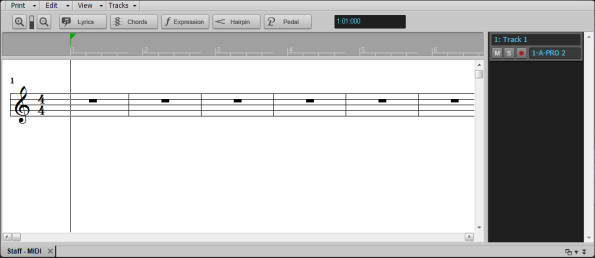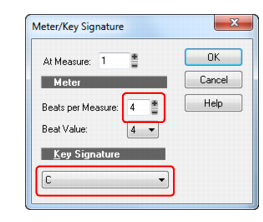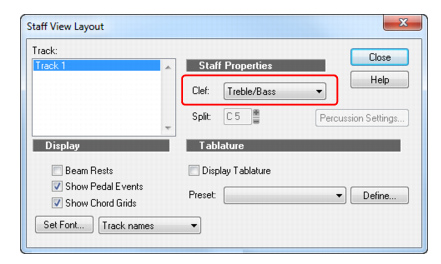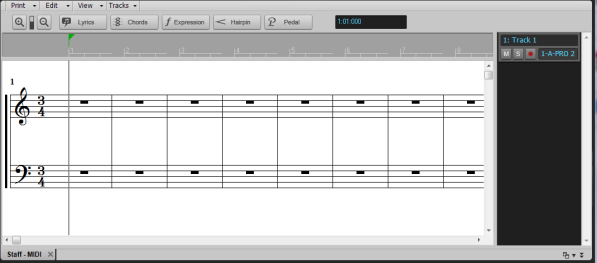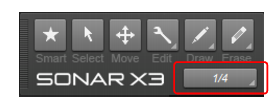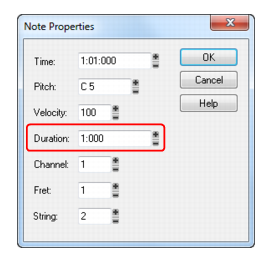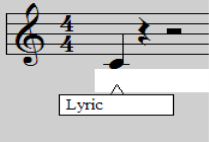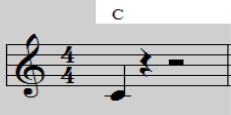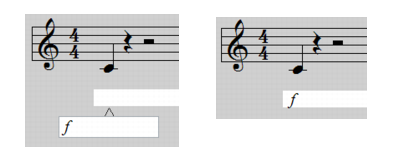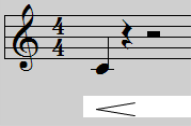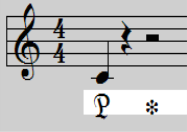A great way to compose in SONAR is by using the Staff view. The Staff pane displays MIDI note events as musical notation. For some musicians, this may be the most familiar and comfortable view in which to work. The Staff pane provides many features that make it easy for you to compose, edit, and print music. You can add notes to your composition with simple point-and-click techniques.
Tip - Searching Documentation
Tip: To search for a specific topic, type your search query in the Search Cakewalk.com field at the top right of this page.
When the search results appear, click which product's documentation you would like to search to filter the search results further.
Note - Using Offline Help
Note: If you prefer to always use offline Help, go to Edit > Preferences > File > Advanced in your Cakewalk software and select Always Use Offline Help.
If you are not connected to the internet, your Cakewalk software will default to showing offline help until an internet connection becomes available.