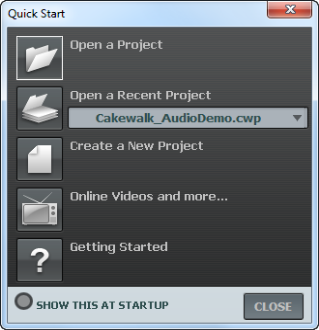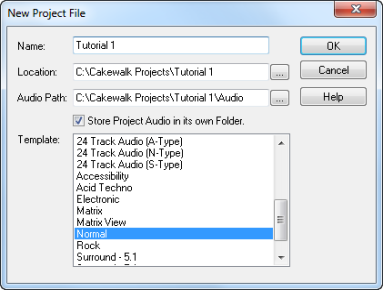There are several ways to get started with a project in SONAR. When SONAR is opened, you will be greeted with the Quick Start dialog box. Let’s take a look at the options available in this dialog box.Open a Project. Opens a standard File Open dialog box, which lets you select the project that you want to open.Open a Recent Project. The drop-down list shows the most recent projects that have been opened in SONAR. Select the desired project from the list and click the button to the left of the list to open the project.Create a New Project. Click this button to open the New Project File dialog box, which lets you create a new project based on any available template.Online Videos and more. Click this link to view our tutorial videos online. An active Internet connection is needed in order to access this content.Getting Started. Click this button to open the SONAR online Help.Show this at Startup. Clear this check box if you don’t want the Quick Start dialog box to launch the next time you start SONAR.Close. Use this button to close the Quick Start dialog box.

to browse to a specific location. For this tutorial, use the default, as shown in the preceding figure.
Audio Path. Use the Audio Path box to specify where to save audio recordings for your project. Clickto browse to a specific location.
Store Project Audio in its own Folder. Select this check box if you want to store the project’s audio files in a separate folder. It is recommended that you select this option.Template. This list shows all available pre-made templates included with SONAR. This list will also include any custom templates that you create. Your Template list may vary from the preceding figure. For this tutorial, select the template named Normal.OK. Click OK to create a new project based on the specified settings.Click OK now to move forward with this tutorial.
Tip - Searching Documentation
Tip: To search for a specific topic, type your search query in the Search Cakewalk.com field at the top right of this page.
When the search results appear, click which product's documentation you would like to search to filter the search results further.
Note - Using Offline Help
Note: If you prefer to always use offline Help, go to Edit > Preferences > File > Advanced in your Cakewalk software and select Always Use Offline Help.
If you are not connected to the internet, your Cakewalk software will default to showing offline help until an internet connection becomes available.