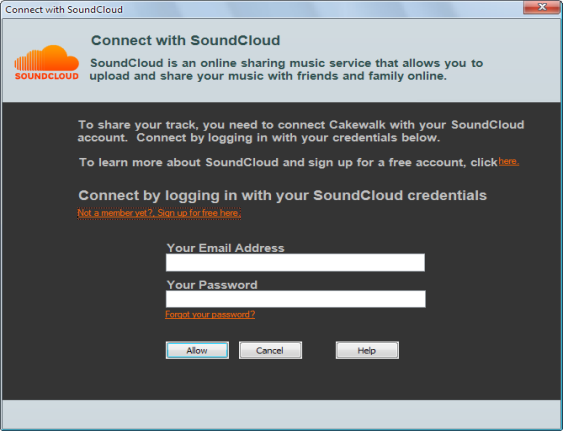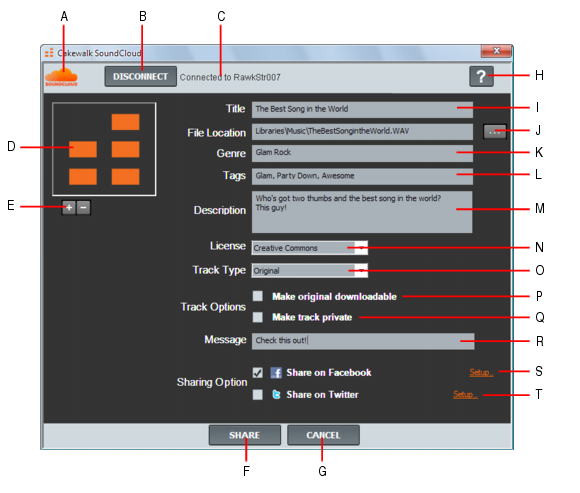Before you can upload your music to SoundCloud, you must grant SONAR access to your SoundCloud account. This is referred to as authentication, and only needs to be performed once.





to select the audio file you want to share.






to add artwork; click the MINUS button
to remove the current artwork. The SONAR logo is displayed by default.










Tip - Searching Documentation
Tip: To search for a specific topic, type your search query in the Search Cakewalk.com field at the top right of this page.
When the search results appear, click which product's documentation you would like to search to filter the search results further.
Note - Using Offline Help
Note: If you prefer to always use offline Help, go to Edit > Preferences > File > Advanced in your Cakewalk software and select Always Use Offline Help.
If you are not connected to the internet, your Cakewalk software will default to showing offline help until an internet connection becomes available.