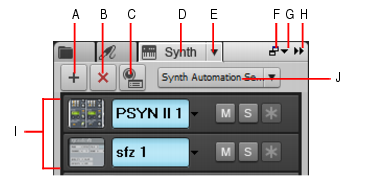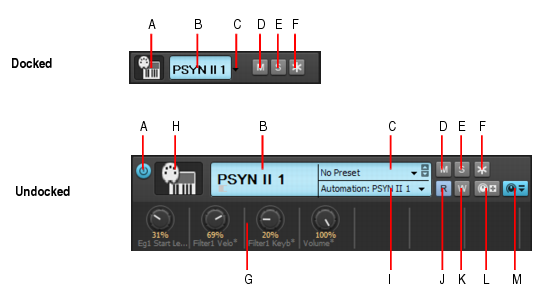To open the Synth Rack, open the Browser and click the Synth button. The Synth Rack lets you view, insert, delete, and configure your soft synths. You can also mute, solo, and freeze any or all of them from this view. Each time you insert a soft synth into your project, a new row appears in the Synth Rack with the name of the soft synth and its current preset. You can select different presets from the view. You can insert as many copies of the same soft synth as you like; each new copy appears in a new row and has the same name, but has a higher number after the name (ReWire soft synths can only have one copy open). The new higher-numbered name also appears on the menus of synth track inputs and MIDI track outputs.
Figure 272. Synth Rack BrowserA. Insert Synth B. Delete Synth C. Insert Synth Options D. Show Synth Rack Browser E. Synth Settings menu F. Dock/undock G. Docking options H. Expand/collapse I. Instrument list J. Synth Automation menuFigure 273. One Row in the Synth RackA. Connect/disconnect (only when floating or docked at top or bottom) B. Synth name C. Preset picker D. Mute E. Solo F. Freeze/unfreeze G. Automated knobs H. Synth icon I. Automation track J. Automation Read K. Automation Write L. Assign Controls M. Show/Hide Assigned Controls
Tip - Searching Documentation
Tip: To search for a specific topic, type your search query in the Search Cakewalk.com field at the top right of this page.
When the search results appear, click which product's documentation you would like to search to filter the search results further.
Note - Using Offline Help
Note: If you prefer to always use offline Help, go to Edit > Preferences > File > Advanced in your Cakewalk software and select Always Use Offline Help.
If you are not connected to the internet, your Cakewalk software will default to showing offline help until an internet connection becomes available.