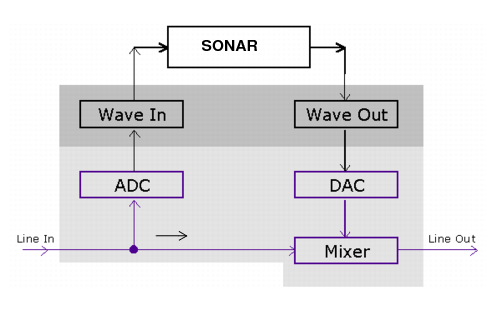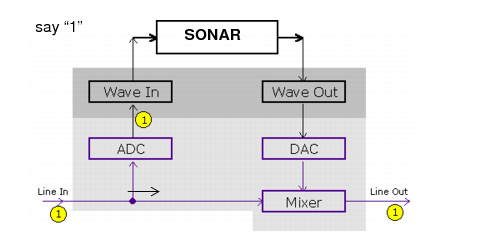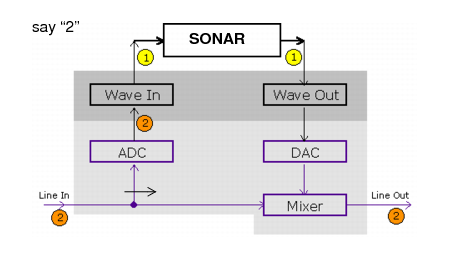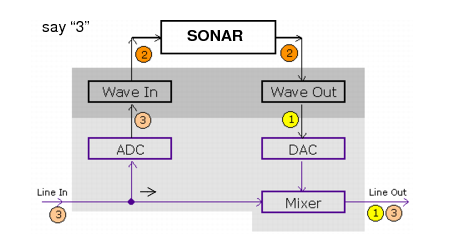Being able to hear plug-in audio effects applied to a live signal is an exciting feature of SONAR. However, there are two issues that users commonly stumble upon when using the input monitoring feature. The first is that the monitored signal seems to have an echo associated with it. The second is that live input monitoring can lead to nasty feedback problems, particularly if you have an outboard audio mixer, or you record from a different sound card from the one you are playing back with.

that turns that track’s input monitoring on or off.

in the Control Bar’s Mix module turns input monitoring on or off on all audio tracks with one click.

in the Control Bar’s Mix module so it dims.

. To disable monitoring for this track, click the button off.

button in the Control Bar’s Mix module. This enables input monitoring on all tracks. To disable monitoring for all tracks, click the button again.

. Likewise, holding down the SHIFT key while disabling record during playback will disable input monitoring.
Go to Edit > Preferences > Audio - Playback and Recording and clear the Disable Input Monitoring during Playback check box.
Tip - Searching Documentation
Tip: To search for a specific topic, type your search query in the Search Cakewalk.com field at the top right of this page.
When the search results appear, click which product's documentation you would like to search to filter the search results further.
Note - Using Offline Help
Note: If you prefer to always use offline Help, go to Edit > Preferences > File > Advanced in your Cakewalk software and select Always Use Offline Help.
If you are not connected to the internet, your Cakewalk software will default to showing offline help until an internet connection becomes available.