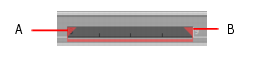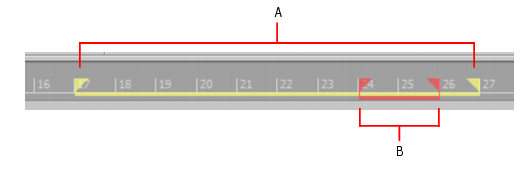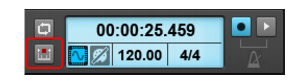For example, suppose you recorded a 32-bar keyboard solo but made some mistakes in the 24th and 25th bars. With punch recording, you can play the entire solo again, so you make sure you can get the feel you want. However, only the bars you want to correct are actually recorded. That way, you don’t have to worry about introducing new mistakes elsewhere in the recording.A. Punch In B. Punch OutAfter you punch record, choosing Edit > Undo both discards any new material you recorded and restores the original material that had been deleted.A. The loop starts and ends here B. The punch starts and ends here
to access recording settings, then choose the desired recording mode: Sound on Sound or Overwrite.
Tip - Searching Documentation
Tip: To search for a specific topic, type your search query in the Search Cakewalk.com field at the top right of this page.
When the search results appear, click which product's documentation you would like to search to filter the search results further.
Note - Using Offline Help
Note: If you prefer to always use offline Help, go to Edit > Preferences > File > Advanced in your Cakewalk software and select Always Use Offline Help.
If you are not connected to the internet, your Cakewalk software will default to showing offline help until an internet connection becomes available.