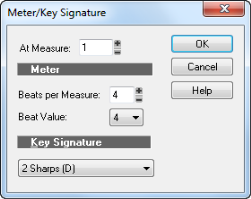By default, a new SONAR project is in 4/4 time and the key of C major. You can change these settings to any desired Meter or key. These settings apply to all the tracks in a project. You cannot set different meter or key signatures for different tracks.The meter or key signature of a project can change at any measure boundary. To insert changes in the meter or key signature, use the Views > Meter/Key command to display the Meter/Key view, or use the Project > Insert Meter/Key Change command. You can also click the Meter display in the Control Bar’s Transport module.
to open the Meter/Key Signature dialog box.
The Meter/Key Signature dialog box appears.
Tip - Searching Documentation
Tip: To search for a specific topic, type your search query in the Search Cakewalk.com field at the top right of this page.
When the search results appear, click which product's documentation you would like to search to filter the search results further.
Note - Using Offline Help
Note: If you prefer to always use offline Help, go to Edit > Preferences > File > Advanced in your Cakewalk software and select Always Use Offline Help.
If you are not connected to the internet, your Cakewalk software will default to showing offline help until an internet connection becomes available.