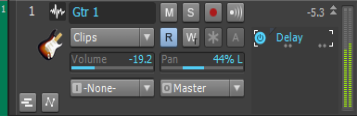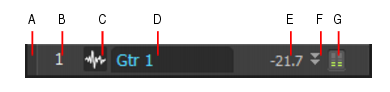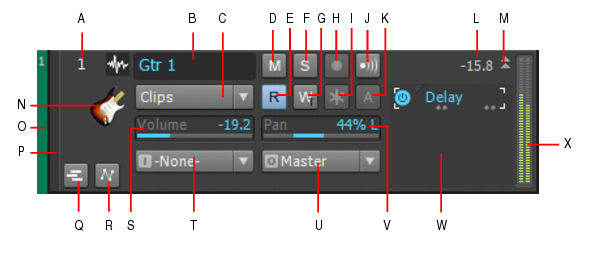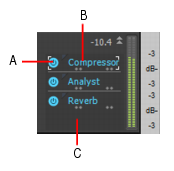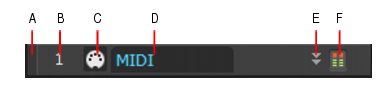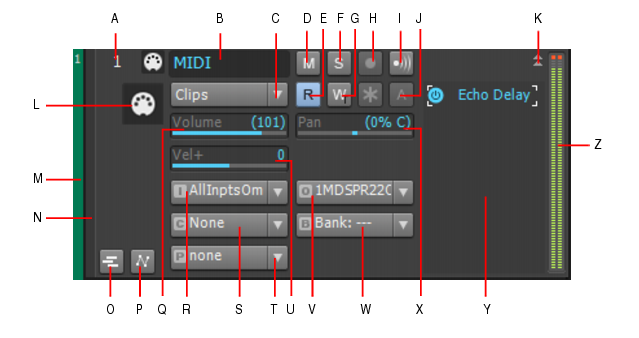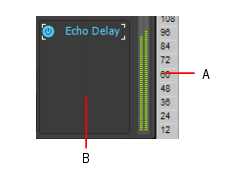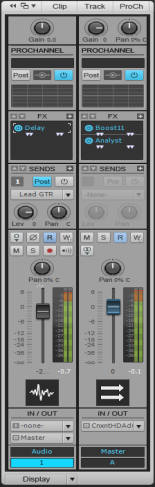Each track in a project contains MIDI or audio information and has a variety of settings (also called parameters) that determine how the track sounds. By changing these parameters, you can change the sound of your project. For audio tracks, you control parameters such as volume, stereo panning, and the output device that is used to produce the sound. For MIDI tracks, you control many additional parameters, including the type of instrument sound that is used to play the notes stored in the track. Both kinds of tracks contain an Automation Read buttonand an Automation Write button
, which enable or disable automation playback and recording, respectively.

Tip - Searching Documentation
Tip: To search for a specific topic, type your search query in the Search Cakewalk.com field at the top right of this page.
When the search results appear, click which product's documentation you would like to search to filter the search results further.
Note - Using Offline Help
Note: If you prefer to always use offline Help, go to Edit > Preferences > File > Advanced in your Cakewalk software and select Always Use Offline Help.
If you are not connected to the internet, your Cakewalk software will default to showing offline help until an internet connection becomes available.