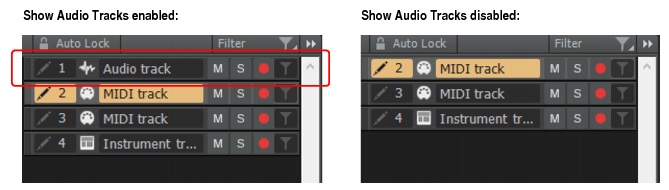To show/hide audio tracks in the Piano Roll view, click the Piano Roll view View menu and select Show Audio Tracks.You can choose to automatically show only tracks that are selected at the time you open the Piano Roll view. To do so, click the Piano Roll view View menu and select Filter to Selection On Open. When enabled, SONAR will automatically apply the track filter when you open the Piano Roll view.To save changes to the current track filter preset, right-click the Filter button and select Save on the pop-up menu.When nudging a single MIDI Note event up or down to transpose the note, the selected note will play.To nudge a note up or down, select the note, then do one of the following:

Tip - Searching Documentation
Tip: To search for a specific topic, type your search query in the Search Cakewalk.com field at the top right of this page.
When the search results appear, click which product's documentation you would like to search to filter the search results further.
Note - Using Offline Help
Note: If you prefer to always use offline Help, go to Edit > Preferences > File > Advanced in your Cakewalk software and select Always Use Offline Help.
If you are not connected to the internet, your Cakewalk software will default to showing offline help until an internet connection becomes available.