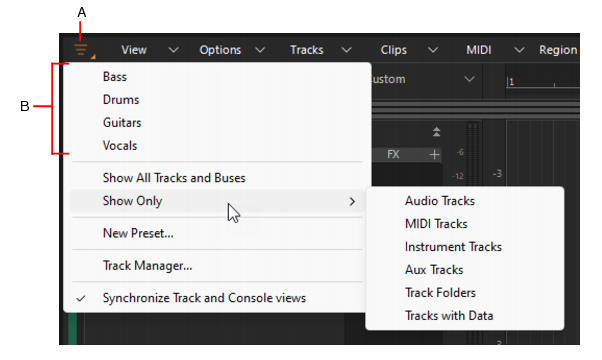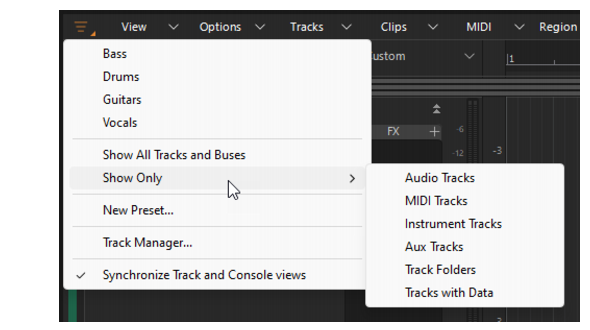The Track Manager buttonin the Track view and Console view toggles between showing all tracks/buses (
) and hiding previously hidden tracks/buses (
). The button is lit if at least one track is hidden.
A. Track Manager B. Per project presets


again to hide previously hidden tracks.








.



, then select New Preset to open the New Track Manager Preset dialog box.
You can also create and load presets in the Track Manager dialog box. For details, see To choose the tracks that are displayed using the Track Manager and Track Manager dialog.To only show a specific track type (audio, MIDI, Instrument, Aux, or track folders), long press or right-click the Track Manager button, point to Show Only, then select the desired track type.
Tip - Searching Documentation
Tip: To search for a specific topic, type your search query in the Search Cakewalk.com field at the top right of this page.
When the search results appear, click which product's documentation you would like to search to filter the search results further.
Note - Using Offline Help
Note: If you prefer to always use offline Help, go to Edit > Preferences > File > Advanced in your Cakewalk software and select Always Use Offline Help.
If you are not connected to the internet, your Cakewalk software will default to showing offline help until an internet connection becomes available.