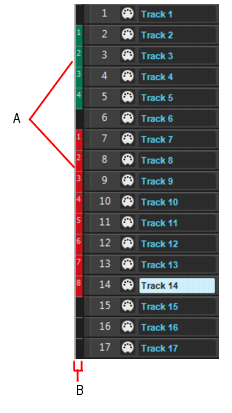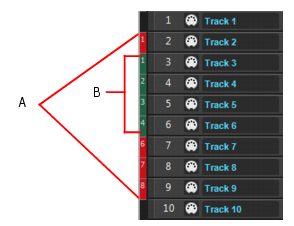In the following picture controller/surface 1 (blue markers) is controlling tracks 2-5, and controller/surface 2 (red markers) is controlling tracks 7-14. You can drag the markers to different groups of tracks to change which tracks each controller/surface is controlling. You can also double-click the WAI markers to open the property page of that particular controller/surface.Figure 388. WAI displayA. WAI markers B. WAI stripA. Red markers B. Blue markers
Tip - Searching Documentation
Tip: To search for a specific topic, type your search query in the Search Cakewalk.com field at the top right of this page.
When the search results appear, click which product's documentation you would like to search to filter the search results further.
Note - Using Offline Help
Note: If you prefer to always use offline Help, go to Edit > Preferences > File > Advanced in your Cakewalk software and select Always Use Offline Help.
If you are not connected to the internet, your Cakewalk software will default to showing offline help until an internet connection becomes available.