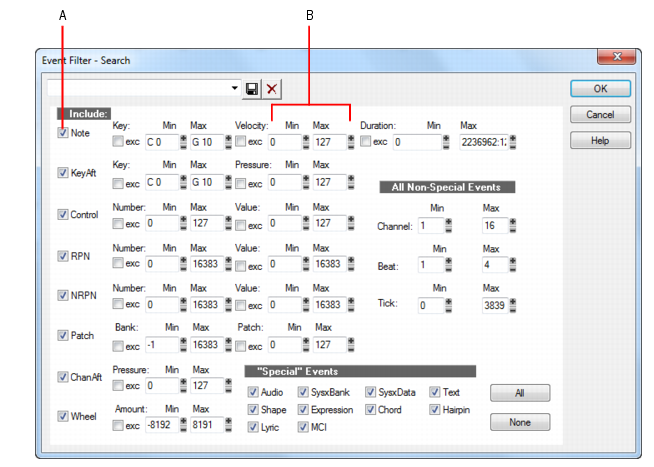The Event Filter dialog box looks like this:
You can choose either to include or
exclude the events that meet the specified criteria. To exclude events within the designated range and select the ones outside the designated range, check the
exc check box for that value range.
The All and
None buttons help you set up the event filter the way you want:
The Edit > Select > By Filter command is used to refine a selection by applying an event filter to an initial selection. You can use this command any number of times to refine the selection even further. Before using this command, use any of the selection commands and tools to create an initial set of selected event. You can use the
Edit > Select > All command to select all events in the current view.
The Track view cannot display individual selected events. As a result, the Edit > Select > By Filter command will not necessarily change the appearance of the Track view. SONAR applies the event filter rule, but the change is not visible. However, once you change the selection in any way (for example, by clicking on a track number or by clicking in the Time Ruler), the effects of the event filter are erased. If you want to use the filter, you must choose
Edit > Select > By Filter again and click
OK to use the same filter values.
The Process > Find/Change command is an extremely flexible way of manipulating the data parameters of events. It works something like the search-and-replace function in a word processor but with scaling rather than simple replacement.
In the second Event Filter dialog box, the check boxes and value ranges for beats and ticks are ignored. Only the replacement value ranges for the selected event types are used.
The Process > Find/Change command understands a wild card octave number in the second event filter to mean, “replace the original note with a different note in the original octave.” Using octave wild cards for both the search and replacement event filters lets you, for instance, change all E-flats to E-naturals, preserving the octave of each note.
A few examples will illustrate some of the many uses of the Process > Find/Change command. These examples apply to the note event type, though the command can be used on any type of event.