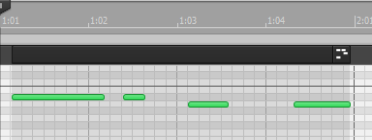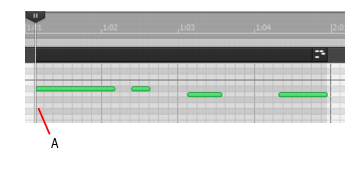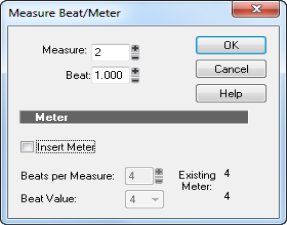The Process > Fit Improvisation command lets you take a recording and create a tempo map (with measure and beat boundaries) that fits what you played. Your performance is not changed in any way, even though the note start times and durations are adjusted to fit the new tempo map. This is important if you later want to use any of SONAR’s editing features that depend on a proper tempo map for best results.Remember that the better the quality of your reference track, the better job the Fit Improvisation command can do. You want each of your reference track events to be as close as possible to the beat of the music. Note that some keyboards transmit aftertouch events when you record your reference track. These extra events will prevent Process > Fit Improvisation from working properly. Therefore, you should delete these events before using this command, or filter them out when recording the reference track (using Edit > Preferences > MIDI - Playback and Recording).
, and use the Select tool
to click the MIDI clip at the place where you want to set a measure or beat. The Now Time cursor moves to the place you clicked:
A. Now Time cursor
Tip - Searching Documentation
Tip: To search for a specific topic, type your search query in the Search Cakewalk.com field at the top right of this page.
When the search results appear, click which product's documentation you would like to search to filter the search results further.
Note - Using Offline Help
Note: If you prefer to always use offline Help, go to Edit > Preferences > File > Advanced in your Cakewalk software and select Always Use Offline Help.
If you are not connected to the internet, your Cakewalk software will default to showing offline help until an internet connection becomes available.