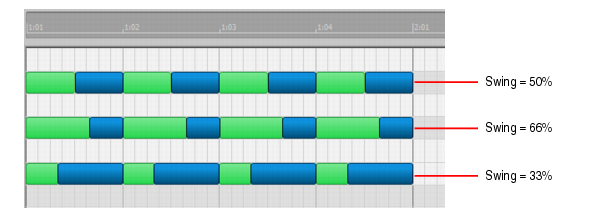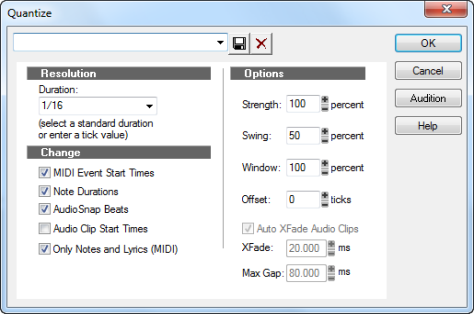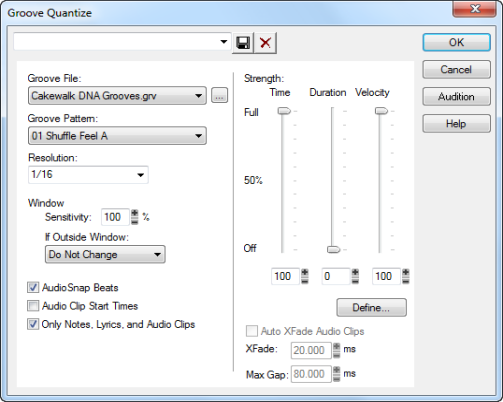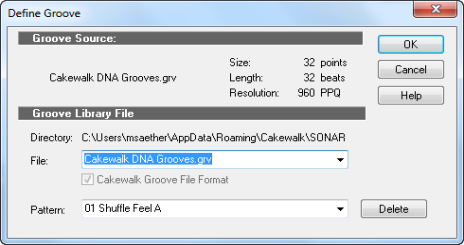The resolution indicates the spacing of the grid. You can use any value from a whole note down to a thirty-second note triplet. You can also specify resolution in clock ticks. A rule of thumb is to select a resolution that matches the smallest note in the region you are quantizing. If you are quantizing a run of sixteenth notes, use a sixteenth note as the resolution. If you are quantizing a mix of sixteenth and eighth notes, you should still use a sixteenth note. At the default timebase of 480 PPQ, 480 clock ticks is equal to quarter-note resolution.
When you use Groove Quantize, SONAR creates a grid at the desired resolution on top of the notes in the groove. For example, if the groove contains only quarter notes but you choose sixteenth-note resolution, SONAR builds the grid by dividing the space between each quarter note into four equal sections. In places where the groove file contains no notes, SONAR builds a fixed grid of the desired resolution.
When you use Groove Quantize, the duration adjustment compares the note length to the duration of the sample note in the groove. If no duration information is available, SONAR uses the distance to the start of the groove event closest to the end of the note.
The velocity adjustment, which is only available with the Groove Quantize command, adjusts the note velocity to the velocity of the corresponding notes in the groove.
The human ear is tuned to the slight “imperfections” we hear from most musicians. If you quantize a project so that all notes are perfectly in position, it may end up sounding mechanical or rigid. To avoid this, SONAR lets you adjust the strength of the adjustment. A strength of 100 percent indicates that all notes are moved so that they are in perfect time, while a strength of 50 percent means that all notes are moved half-way towards the desired position. This lets you “tighten up” the timing as much as you want, without going too far.
The Groove Quantize command also lets you control the strength of duration and velocity adjustments. As you work with this command, you will notice that the note start time has a greater effect than the duration on the rhythmic feel of the track. For this reason, changing the starting times (time strength close to 100 percent) has a more noticeable effect than changing durations (duration strength close to 100 percent). However, there are situations in which you might want to change both to avoid ending up with notes that overlap or with unwanted rests.
When you quantize some portion of a project, you might not want to adjust notes that are very far from the grid. The window, or
sensitivity, setting lets you choose how close to the resolution grid a note must be located for quantize to move it.
When you use Groove Quantize, you can also perform adjustments on out-of-window events. There are four options:
If you want, you can restrict the types of events that are affected by the Quantize commands to only notes, lyrics, and audio clips. If you choose this option, SONAR will not modify other events, like controllers.
SONAR quantizes the selected MIDI information and audio clips. You can use Undo to restore the material to its original state. If you saved your settings, you can apply them to any pattern you want by selecting the pattern and choosing a preset from the
Preset field. To delete a group of settings, select the group from the
Preset field and click the
Delete button.
You can now use the Groove Quantize command with the Clipboard as the “Groove File.”
Aligning sloppy tracks with a good one. Select the portion of the “good” track that you want to apply to the “sloppy” tracks and copy it to the Clipboard. Select the portion of the sloppy tracks you want to modify. Choose
Process > Groove Quantize, choose the Clipboard as the groove source, and click
OK.
Accenting beats in each measure. Create a sample measure containing note events at the desired accent points. Give the notes on the accented beats a greater velocity and the others a lesser velocity. Select the measure, copy it to the Clipboard, and then choose
Process > Groove Quantize. Set the velocity strength as high as necessary so that the notes get accented the way you want.
Stealing that feeling. Suppose you have a dry piece that was composed and entered into SONAR with a rigid sense of timing (for example, using step recording). You’ve recorded a bass line that has exactly the off-beat rhythmic dynamic you want for the dry piece. You’d like to force your other tracks to share that feel. Copy the bass track to the Clipboard; from the
Groove Quantize dialog box, select the Clipboard as the groove source; choose a resolution value roughly on the order of the duration of the bass notes and a window of 100 percent. SONAR
aligns the melody note events with the nearest bass notes.
Synchronizing rhythm and solo tracks. If you want to preserve the unique rhythm of each track but want to synchronize them together in time, try a larger resolution value and a smaller window. For example, suppose you have one track with a highly stylized drum beat and another track containing a jazz solo with some very nice runs in it. The drum beats fall primarily on quarter notes, but the solo consists of runs of fast notes that aren’t quite sixteenth triplets. Copy the drum track to the Clipboard, and groove quantize using a quarter-note resolution and a window of perhaps 10 percent. SONAR aligns the solo notes near the quarter-note drum beats but maintains the feel of the solo during the fast runs of notes in between.
Correcting off-tempo tracks. Suppose you have both rhythm and melody tracks recorded, but the melody was played erratically. First, copy the rhythm track to the Clipboard. Then use groove quantize with a whole-note resolution, a window of 25 percent or less, and with the
Scale Time option selected. The
Groove Quantize command will synchronize the melody track with the groove source at roughly measure boundaries, while maintaining the relative timing of the notes in each measure.
Fixing a bad verse. Copy a good verse to the Clipboard. Then change the selected range to cover only the bad verse. Perform a groove quantize using the Clipboard contents as the groove source. The rhythms of the two verses then match.