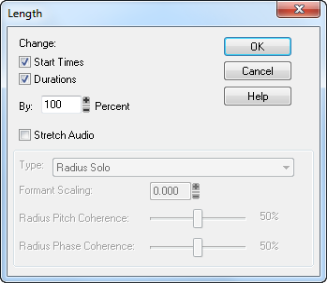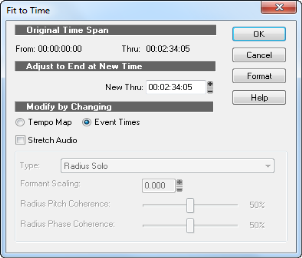The Process > Length and Process > Fit to Time commands can be used to stretch or shrink a portion of a project. Process > Length lets you stretch or shrink the selection by a fixed percentage and makes the adjustment by altering the individual events. A value of 200 percent, for example, stretches the selection to twice its original length, while a value of 50 percent shrinks the selection to half its original length.Process > Fit to Time stretches or shrinks the selection so that it ends at a specific time, expressed in either Measure:Beat:Tick (MBT) or Hours:Minutes:Seconds:Frames (SMPTE) format. This command gives you a choice of modifying the events or modifying the underlying tempo. This is useful when you want a portion of a project to have an exact length. The start time of the selection does not change, but the end time is altered as necessary to fit the required time interval.You can also use the Process > Length command to alter only the start times or the durations of notes. For example, changing the durations of notes to 50 percent of their original length can create a staccato effect.






Tip - Searching Documentation
Tip: To search for a specific topic, type your search query in the Search Cakewalk.com field at the top right of this page.
When the search results appear, click which product's documentation you would like to search to filter the search results further.
Note - Using Offline Help
Note: If you prefer to always use offline Help, go to Edit > Preferences > File > Advanced in your Cakewalk software and select Always Use Offline Help.
If you are not connected to the internet, your Cakewalk software will default to showing offline help until an internet connection becomes available.