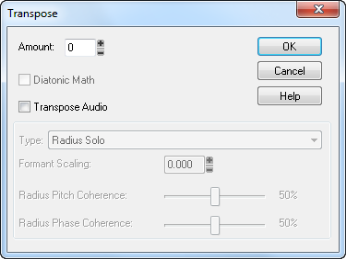The Process > Transpose command transposes the pitches of selected note events up or down by a fixed number of steps. It does so by changing the MIDI key numbers of note events. Simply enter the number of half-steps—a negative number to transpose down, a positive number to transpose up.SONAR can also perform diatonic transposition, which shifts all the notes up and down the major scale of the current signature by the designated number of steps. For instance, if you specify an amount of +1 and the key signature is C-major, a C becomes a D (up a whole step), an E becomes an F (up a half step), and so on. Diatonic transposition assures you that the transposed notes fit with the original key signature.


Tip - Searching Documentation
Tip: To search for a specific topic, type your search query in the Search Cakewalk.com field at the top right of this page.
When the search results appear, click which product's documentation you would like to search to filter the search results further.
Note - Using Offline Help
Note: If you prefer to always use offline Help, go to Edit > Preferences > File > Advanced in your Cakewalk software and select Always Use Offline Help.
If you are not connected to the internet, your Cakewalk software will default to showing offline help until an internet connection becomes available.