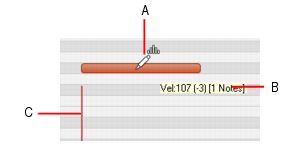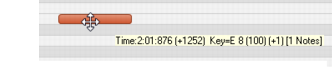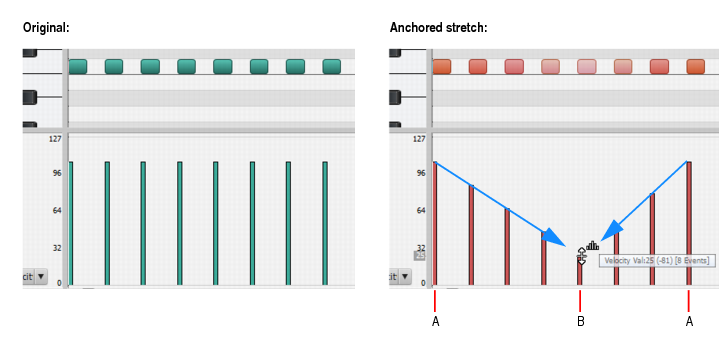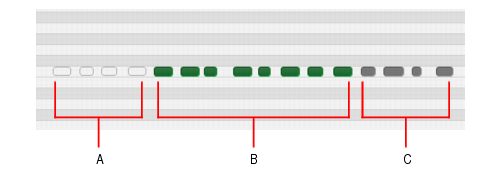The Smart tool, Freehand tool and Select tool are useful for quick note editing. You can do the same edits with commands in the Process menu (Length, Slide, Transpose). If you want to edit multiple notes at the same time, first select them with the Select tool.
Tip - Searching Documentation
Tip: To search for a specific topic, type your search query in the Search Cakewalk.com field at the top right of this page.
When the search results appear, click which product's documentation you would like to search to filter the search results further.
Note - Using Offline Help
Note: If you prefer to always use offline Help, go to Edit > Preferences > File > Advanced in your Cakewalk software and select Always Use Offline Help.
If you are not connected to the internet, your Cakewalk software will default to showing offline help until an internet connection becomes available.