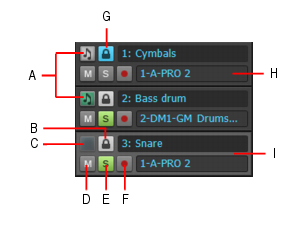You can view as many tracks as you want in the Piano Roll view. When you display several tracks at the same time in the Piano Roll view, you control which track(s) you can see and/or edit by using the buttons in the Track List pane. To show or hide the Track List pane, click the Piano Roll view View menu and choose Show/Hide Track Pane.A. Track’s data shown in Notes pane B. Track enabled for track editing C. Track’s data hidden in Notes pane D. Mute E. Solo F. Arm G. Track disabled for track editing H. Output I. Current track
sets whether or not you can edit the notes of a track in the Piano Roll view. When the button appears white, editing is enabled and the track appears in color. When the button appears gray, editing is disabled and the track appears in gray.
controls whether or not a track appears in the Notes pane. The button appears in color when toggled on, white when off.
If you use the Show/Hide Track button to hide any tracks in the Track List pane, you can show all these tracks and hide the ones that are currently displayed by selecting Tracks > Invert Tracks.
Tip - Searching Documentation
Tip: To search for a specific topic, type your search query in the Search Cakewalk.com field at the top right of this page.
When the search results appear, click which product's documentation you would like to search to filter the search results further.
Note - Using Offline Help
Note: If you prefer to always use offline Help, go to Edit > Preferences > File > Advanced in your Cakewalk software and select Always Use Offline Help.
If you are not connected to the internet, your Cakewalk software will default to showing offline help until an internet connection becomes available.