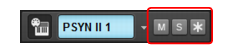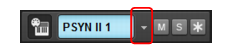Tip - Searching Documentation
Tip: To search for a specific topic, type your search query in the
Search Cakewalk.com
field at the
top right of this page.
When the search results appear, click which product's documentation you would like to search to filter the
search results further.
Note - Using Offline Help
Note: If you prefer to always use offline Help, go to
Edit > Preferences >
File > Advanced
in your Cakewalk software and select Always Use Offline Help.
If you are not connected to the internet, your Cakewalk software will default to showing offline
help until an internet connection becomes available.




followed by the Instruments button
, then drag a synth onto an existing track (audio, MIDI or Instrument) that is connected to the synth.