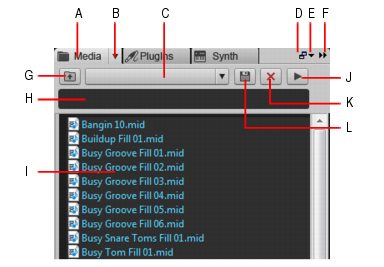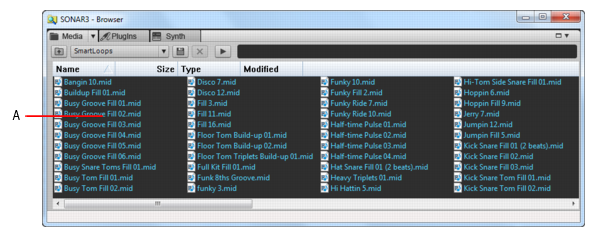Figure 206. Media Browser.A. Show Media Browser B. Browser menu C. Content Location menu D. Dock/undock E. Docking options F. Expand/collapse G. Move up one level to the parent directory H. Search filter I. File list J. Play/Stop K. Delete content preset L. Save content presetFigure 207. Media Browser (undocked).A. Folder pane

. Show the Media Browser.














. Save the current folder as a Content Location preset. By default, the folder name is used as the preset name, but you can type any desired name before you click the Save Content Location Preset button.




Tip - Searching Documentation
Tip: To search for a specific topic, type your search query in the Search Cakewalk.com field at the top right of this page.
When the search results appear, click which product's documentation you would like to search to filter the search results further.
Note - Using Offline Help
Note: If you prefer to always use offline Help, go to Edit > Preferences > File > Advanced in your Cakewalk software and select Always Use Offline Help.
If you are not connected to the internet, your Cakewalk software will default to showing offline help until an internet connection becomes available.