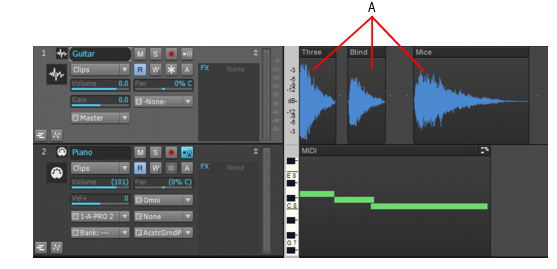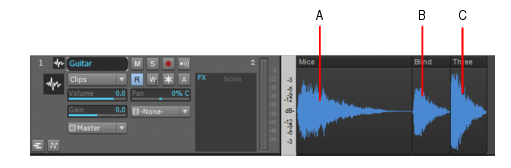A clip is a portion of the audio or MIDI data in a track that is bounded by a vertical line on each end of the clip. You can click a clip to select it—a selected clip becomes highlighted. After you select a clip, you can copy it, drag it to a new location, delete it, or use any command in the Edit menu to alter it. A clip can be any size. A clip that is an exact number of beats or measures and is suitable for repetition, such as a drum pattern, is frequently called a loop. Clips are also sometimes called events. A track can have no clips (no data at all), one clip (all the track’s data is in one clip), or many clips. Having lots of clips in a track increases processing time for your computer.A. ClipsYou can rearrange the sound in both audio and MIDI tracks by dragging and/or copying clips. The precision of the clips’ movement is governed by the Snap to Grid button, which you can configure in the Control Bar’s Snap module. Additional snap settings are available in Edit > Preferences > Customization - Snap to Grid. In the following picture, the clips in Track 1 have been moved around to reverse their order, so instead of the first three notes of Three Blind Mice, we now have Mice Blind Three.
Tip - Searching Documentation
Tip: To search for a specific topic, type your search query in the Search Cakewalk.com field at the top right of this page.
When the search results appear, click which product's documentation you would like to search to filter the search results further.
Note - Using Offline Help
Note: If you prefer to always use offline Help, go to Edit > Preferences > File > Advanced in your Cakewalk software and select Always Use Offline Help.
If you are not connected to the internet, your Cakewalk software will default to showing offline help until an internet connection becomes available.