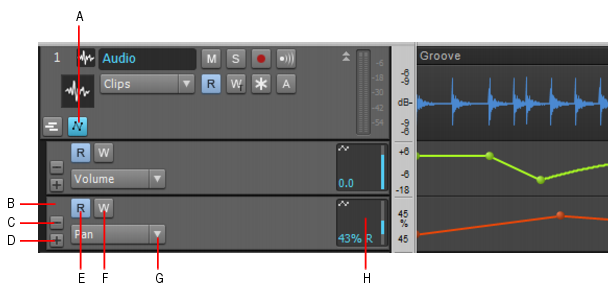Figure 217. Automation lane controls.A. Expand/collapse Automation lanes B. Select lane C. Remove lane D. Insert new lane E. Read Automation enable/disable F. Write Automation enable/disable G. Edit Filter H. Parameter slider


. Add a new Automation lane below the clicked lane. Each track can have an unlimited number of lanes. An automatable parameter is automatically assigned to the new Automation lane based on the following order:





Tip - Searching Documentation
Tip: To search for a specific topic, type your search query in the Search Cakewalk.com field at the top right of this page.
When the search results appear, click which product's documentation you would like to search to filter the search results further.
Note - Using Offline Help
Note: If you prefer to always use offline Help, go to Edit > Preferences > File > Advanced in your Cakewalk software and select Always Use Offline Help.
If you are not connected to the internet, your Cakewalk software will default to showing offline help until an internet connection becomes available.