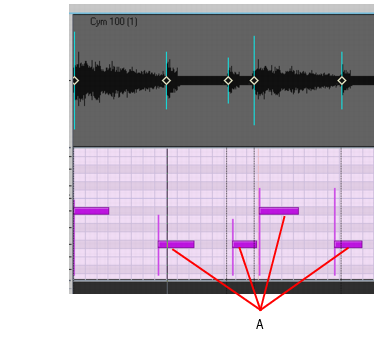The Snap module in the Control Bar has a Snap to Audio Transients buttonthat allows you to snap edits in the Clips pane to transient markers in selected audio clips.
) and make sure the Audio Transients check box is selected under Landmarks.
is enabled in the Control Bar’s Snap module.
) and make sure the Audio Transients check box is selected under Landmarks.
A. These notes don’t line up with the audio beats
Tip - Searching Documentation
Tip: To search for a specific topic, type your search query in the Search Cakewalk.com field at the top right of this page.
When the search results appear, click which product's documentation you would like to search to filter the search results further.
Note - Using Offline Help
Note: If you prefer to always use offline Help, go to Edit > Preferences > File > Advanced in your Cakewalk software and select Always Use Offline Help.
If you are not connected to the internet, your Cakewalk software will default to showing offline help until an internet connection becomes available.