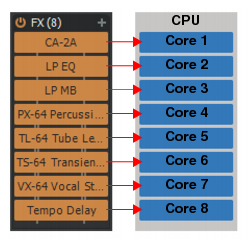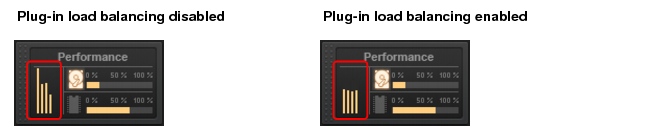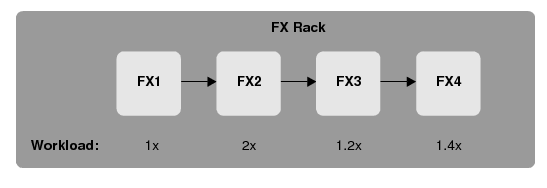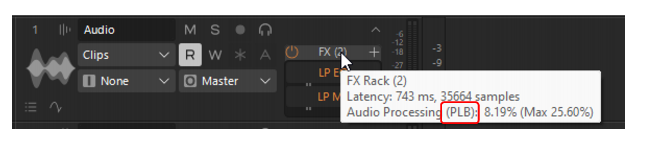To enable/disable plug-in load balancing, go to Edit > Preferences > Audio - Playback and Recording and select
Plug-In Load Balancing. This option is only available if
Use Multiprocessing Engine is enabled.
Enabling Plug-In Load Balancing does not introduce any latency.
In this example, FX2 becomes the bottleneck in the processing, since the downstream plug-ins have to wait for its processing to finish. When Plug-in Load Balancing is enabled, Sonar optimizes this chain, by subdividing the workload and scheduling processing the plug-ins in parallel to distribute the load across multiple cores when possible:
By default, if the Mixing Latency Buffer Size setting in
Edit > Preferences > Audio - Driver Settings is < 256 samples, it is too low for load balancing because the buffers cannot be subdivided further. This is equivalent to
Plug-in Load Balancing being disabled for all FX Racks. This threshold can be tweaked by changing the
MinPluginLoadBalancingBufferSamples variable in
Aud.ini, which controls the size of the smallest internal buffer subdivision that may be used for plug-in load balancing. The minimum value is 32 samples and the max is 256. The default value is 96 samples, which means that load balancing is only active if the buffer size is > 96samples. Lowering the value will make load balancing more aggressive and consume more CPU for processing, but normally there should be no need to adjust this value.
The MinPluginLoadBalancingBufferSamples setting should not be confused with the
Mixing Latency Buffer Size setting. Load balancing subdivides the audio buffer into multiple smaller buffers depending on the number of plug-ins in the FX Rack. If the
Mixing Latency Buffer Size value is smaller than
MinPluginLoadBalancingBufferSamples × 2 samples, then load balancing has no effect.
When Plug-In Load Balancing is enabled in
Edit > Preferences > Audio - Playback and Recording and load balancing is active, the FX Rack header tooltip shows
(PLB) next to the audio processing load.