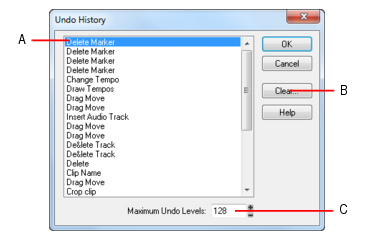SONAR provides very powerful Undo and Redo commands that let you move forward or backward through any portion of an editing session. Every project has its own independent undo history. This means you can return to any open project and use the Undo and Redo commands, even if you’ve spent the last hour working on a different project. The undo history of a project is lost when you close the project.The Edit > History command displays a complete history of the commands and actions you can undo for the current project. The Undo History dialog box looks like this:The History command is grayed out until you make a change to the current project that can be undone.You can click the Clear button in the Undo History dialog box to erase the undo history for the current project and free up some memory. If SONAR is low on memory, it may offer to erase the History list. To revert to an earlier version of a project, highlight the entry in the History list that represents the point to which you’d like to return, and click OK. SONAR performs the necessary undo or redo actions to take you to that point. Once you edit the project (for example, by inserting a note), the History list is truncated at that point. Then, as you do further work, the History list grows again. Any events occurring before the event you highlighted remain on the list.
Tip - Searching Documentation
Tip: To search for a specific topic, type your search query in the Search Cakewalk.com field at the top right of this page.
When the search results appear, click which product's documentation you would like to search to filter the search results further.
Note - Using Offline Help
Note: If you prefer to always use offline Help, go to Edit > Preferences > File > Advanced in your Cakewalk software and select Always Use Offline Help.
If you are not connected to the internet, your Cakewalk software will default to showing offline help until an internet connection becomes available.