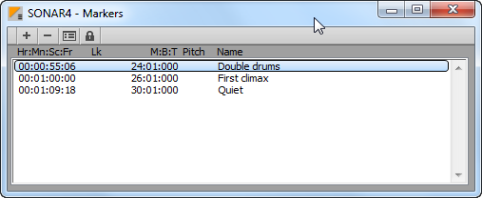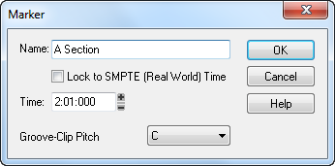The time associated with a marker can be expressed in musical time or as a locked SMPTE time. If a marker has a musical time (measures, beats, and ticks), the marker stays at that musical time regardless of changes in tempo. If a marker has a locked SMPTE time (hours, minutes, seconds, and frames), the marker stays at the same time even when the tempo is changed. Locked markers are useful for projects that require you to sync the music or sound with film scores or multimedia presentations. See To add a marker.SONAR takes the current snap grid settings into account when you move or copy markers. For example, if the snap grid is set to even measure boundaries, any time you move or copy a marker, the marker will be snapped to the beginning of the nearest measure. You are allowed to have any number of markers at a single time point. To display the Markers view, choose Views > Markers. From the Markers view, you can use the File > Print and File > Print Preview commands to print a listing of markers.Figure 96. The Markers view





Tip - Searching Documentation
Tip: To search for a specific topic, type your search query in the Search Cakewalk.com field at the top right of this page.
When the search results appear, click which product's documentation you would like to search to filter the search results further.
Note - Using Offline Help
Note: If you prefer to always use offline Help, go to Edit > Preferences > File > Advanced in your Cakewalk software and select Always Use Offline Help.
If you are not connected to the internet, your Cakewalk software will default to showing offline help until an internet connection becomes available.